Opening Data Entry Auditor
- To open the application, click on the RippleDown icon. The following login menu will then appear:
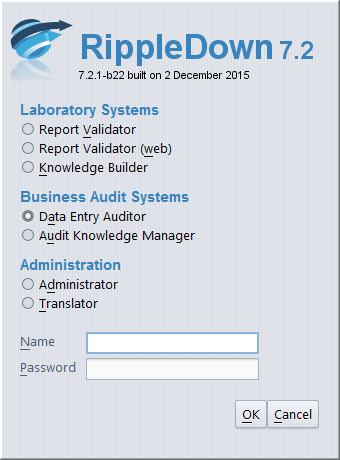
- Select the ‘Data Entry Auditor‘ option from the menu.
- Enter your username and password and click ‘OK‘.
- The Auditor main screen will then open, where a table will present the number of cases waiting in each queue. It will also highlight other Auditor users who are currently logged in to the system. In the example below, the user ‘Admin’ has logged into the Billing queue.
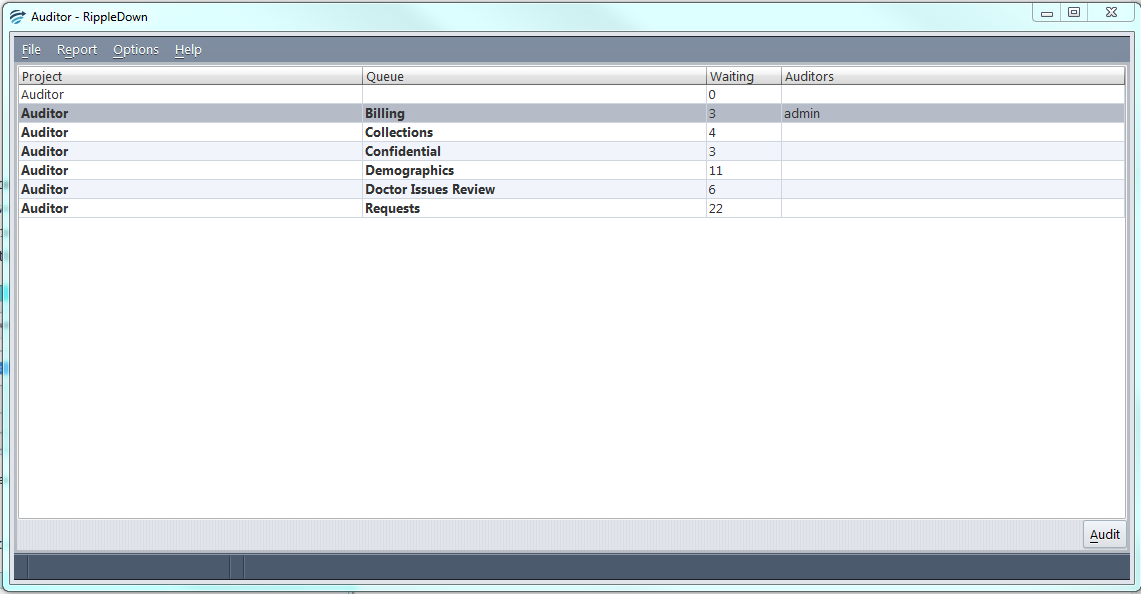
Note: more than one person may review cases in a single queue.
- To review a queue, double click on the relevant queue to then open Case Viewer:
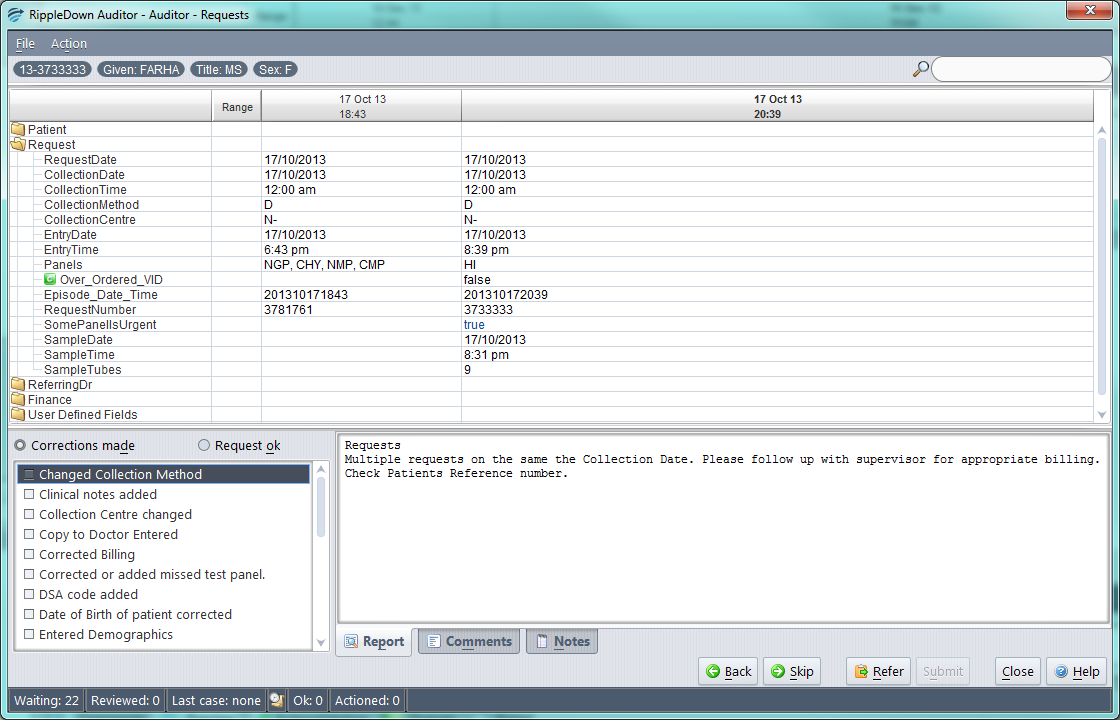
- Review the comment given for the case.
- Choose to record an action/s for the selected case, or mark as ‘Request OK‘.
