Performing the Translations
- Open the application using the RippleDown icon, and select ‘Translator‘ from the menu:
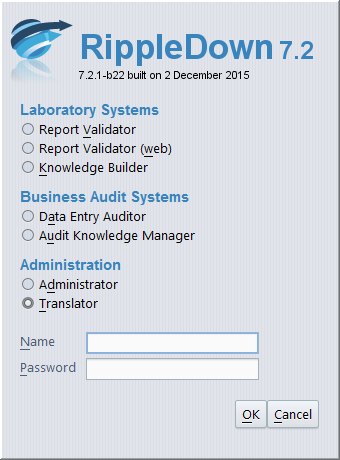
- Enter your username and password, and then click ‘OK‘.
- The Translator main screen will then open.
- Use the drop-down menu adjacent to ‘Translation’ to select the appropriate project and language.
The following example shows both German, English and Dutch language options for the Irons project and German for the Auditor project.
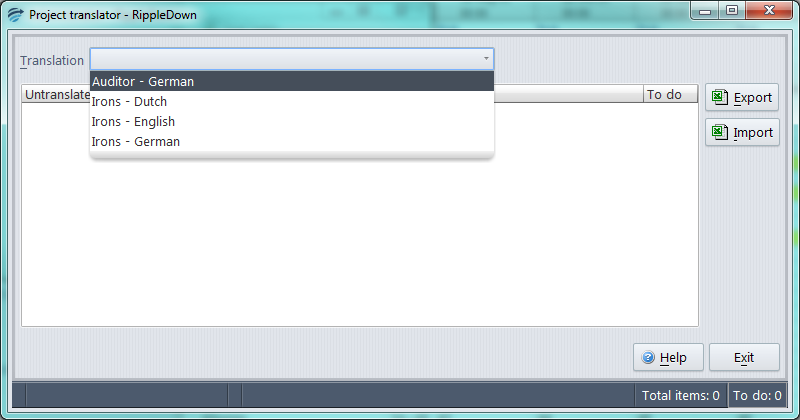
Note: If the expected translation is not showing, contact the RippleDown Administrator to provide the required permission.
- Select the required translation and the table of comments and attribute names to be translated will appear:
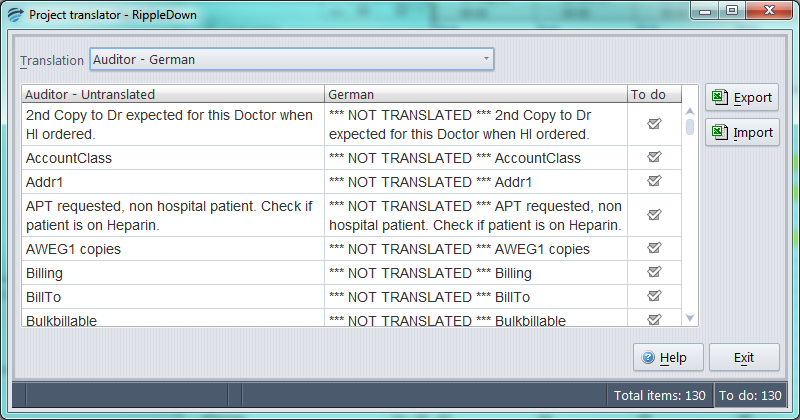
- The table contains columns for:
- The untranslated element (e. a comment, an attribute name or a report section heading). Note that variables in a comment are denoted by $1, $2 etc.
- The current translation for that element, or text starting with *** NOT TRANSLATED *** if untranslated.
- A “To do” check box indicating whether a translation is needed.
- To provide a translation double click on the cell in the second column. In the example above this will be the column headed “Dutch”.
- A Translate dialog box will appear as shown:
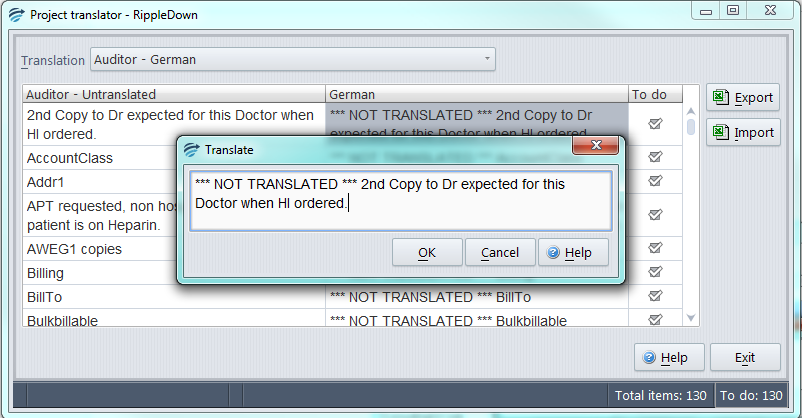
- Type the translated text as shown:
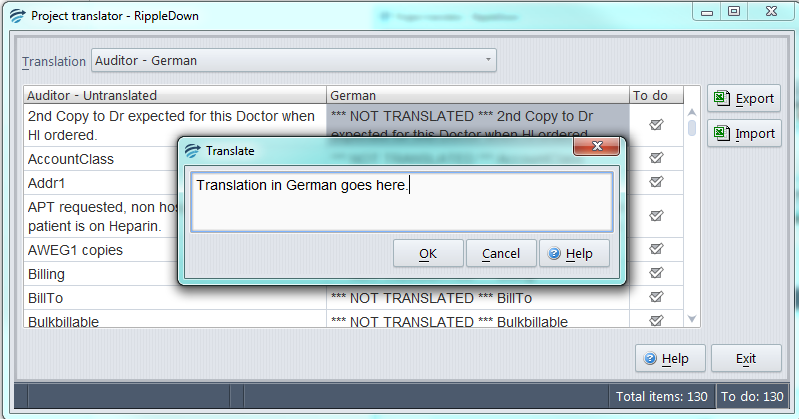
- Click ‘OK‘ to proceed.
- The dialog will close and the ‘To do’ is now unchecked:
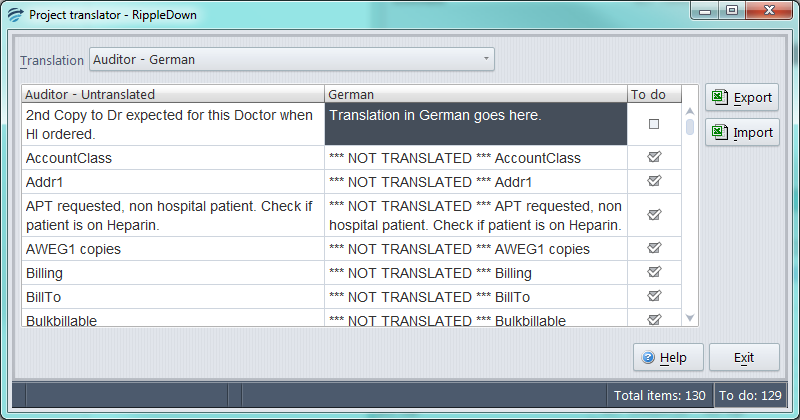
Note: the ‘To do’ number shown in the lower right corner, has also decreased.
- Continue applying translation to the other comments as required.
