Sometimes, when you are building a rule to replace a comment say “Comment A” by “Comment B”, it can happen that a cornerstone case is presented for which “Comment A” is not even given!
Why does this happen? Should I apply the change to the cornerstone case or not?
This happens because sometimes when you replace one comment by another, the replacement comment can be added to the interpretation of certain cornerstone cases, depending on the how the Knowledge Base has been built.
If you want the replacement comment to be added the cornerstone case’s interpretation, click the “Apply change to cornerstone” button. If you don’t want it to be added, click the “Do not apply” button and provide the corresponding condition. If you are unsure, make a note of the name of the cornerstone case, and then click the “Apply change to cornerstone” button. After the rule is added, find that cornerstone case on the cornerstone case list and check its interpretation.
To see how this situation can arise, consider the following example:
Rule 1 – Add “Comment A”
- Create a case called CASE A with attribute “a” with value “1”.
- Build a rule to add the comment “Comment A” with the condition “a is 1”.
- The Knowledge Builder main screen should be as follows:

Rule 2 – Replace “Comment A” by “Comment B”
- Create a case called CASE B with attributes “a”, “b” and “c” all with value “1”.
- It will also give “Comment A” because of Rule 1.
- Build a rule to replace the comment “Comment A” with “Comment B” with the condition “b is 1”.
- As this rule does not affect the interpretation of case A, there are still no cornerstones to consider when building the rule.
- The Knowledge Builder main screen should be as follows:

Rule 3 – Replace “Comment A” by “Comment C”
- Create a case called CASE C with attributes “a” and “c” both with value “1”.
- It will also give “Comment A” because of Rule 1, but Rule 2 will not apply because there is no “b” value.
- The Knowledge Builder main screen should be as follows:

- Start a rule session to build a rule to replace the comment “Comment A” with “Comment C” and enter the condition “c is 1”.
- Note that this rule will affect the interpretation of CASE B, even though CASE B does not give “Comment A”, as CASE B does indeed have a “c” value of 1 and so will satisfy this rule.
- The Rule Wizard screen therefore shows CASE B as a cornerstone case:

- Select “Apply change to cornerstone” then finish the rule session.
- CASE B will now get the new comment “Comment C”, and its complete interpretation will be “Comment B Comment C” rather than its
previous interpretation which was just “Comment B”. - This is shown below:

The Rule Tree
After the three rules have been added, Rule 1 is the “parent”, and Rule 2 and Rule 3 are both “children”, as shown below:
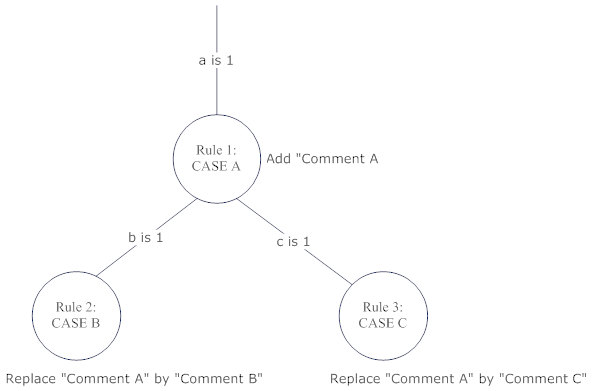
This shows that any case with attributes “a”, “b” and “c” all with value 1 (i.e. CASE B) will get both “Comment B” and “Comment C”.
If we had not wanted the interpretation of Case B to change, we would have had to click the “Do not apply” button and add the extra condition “b is not 1”, that is, true for Case C but false for the cornerstone Case B. This would have resulted in the slightly different rule tree shown below:
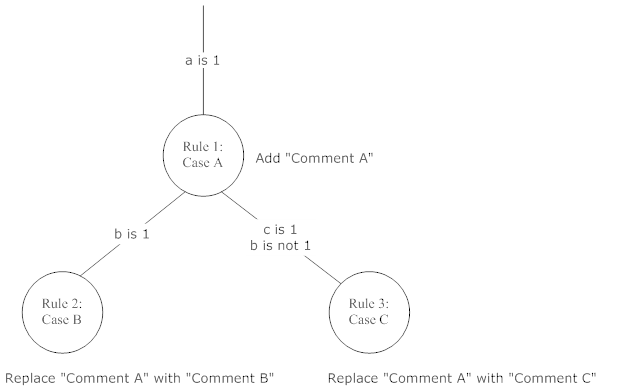
This shows that any case with attributes “a”, “b” and “c” all with value 1 (i.e. CASE B) will now only get “Comment C” as required.
