A Calculated Value is a formula that is used to supplement the case data supplied from the Online Information System. The values of the calculation are evaluated for each case and put into the case as a sequence of values, with one entry for each episode.
For example, suppose that in our KnowledgeBase the cases from the Online Information System contain values for the tests Cholesterol and HDL Cholesterol, and we want to build rules on the ratio of these values. We can define a Calculated Value
CholesterolRatio = Cholesterol/HDL CHolesterol
and then use the values of this in rule conditions and comment variables. For details on how to define a simple calculated value, see below.
It is also possible to define a Calculated Values in terms of another, previously defined Calculated Value, provided that a “circular reference” is avoided. For example, if you define a Calculated Value attribute A in terms of another Calculated Value attribute B, then you cannot edit B to now include A in its definition.
Defining a simple calculated value
Choose an attribute from the attribute editor.
NB: Like other derived attributes such as lists, calculated values are attached to an existing attribute, but in this case the attachment is not important.
Click the “Add calculated value” button from the toolbar:
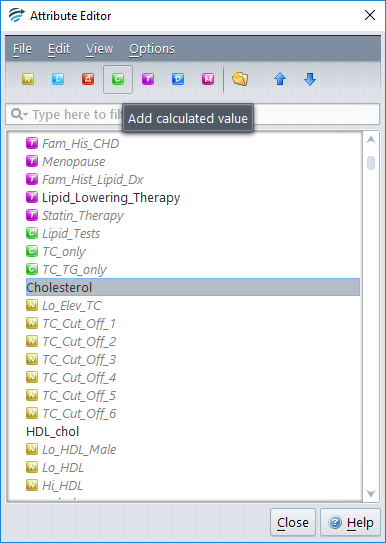
Give the new calculated value a name. This is the name that will appear in cases in the Knowledge Builder and Validator.
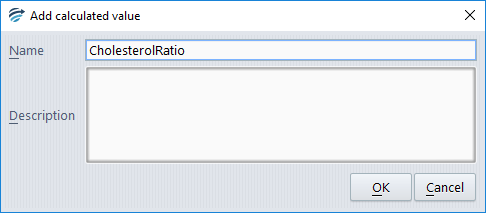
Then enter the calculation that the new attribute will perform. In this example we are calculating the ratio of “Cholesterol / HDL Cholesterol”:
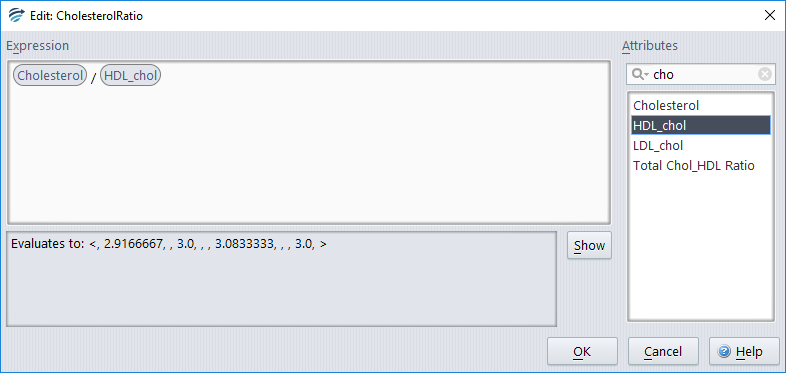
NB- The “Evaluates to” panel in the lower section of the window refers to the current case open in the knowledge builder.
The new Cholesterol / HDL Cholesterol ratio attribute is calculated for each patient episode.
Search for attributes to use in the condition
You can use the search box situated on the top right hand side to find attributes that can be used in your calculation:
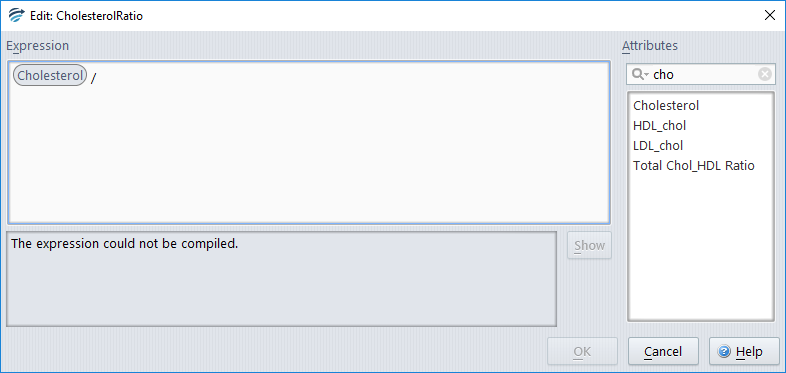
Points to consider
- Operators such as “/” require a space before and after them.
- Much more sophisticated multi-parameter calculations are supported. For further help in building calculations, please contact Pacific Knowledge Systems.
