- Select the attribute using the Attribute Editor.
- Use the right click menu ‘Attribute Display…’ to show the Attribute Properties dialog.
- Click the ‘highlighted’ button.
- If you want to use a different colour to the default, use the colour drop down button.
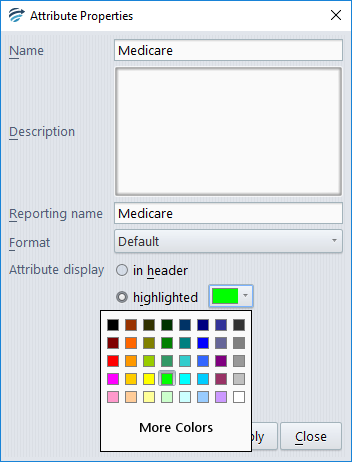
- Click the ‘Apply’ button.
- Close the Attribute Editor. The attribute will now be highlighted using your specified colour in the Knowledge Builder, Validator or Auditor.
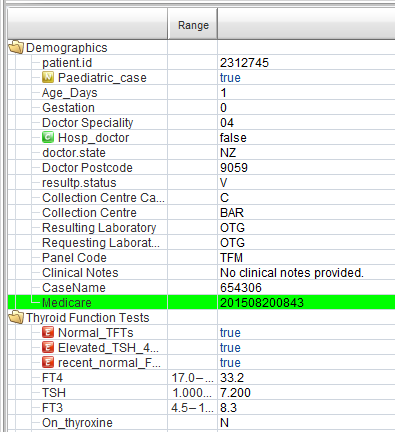
Note: The default colour for a highlighted attribute is yellow. To change this default colour, see: Changing the default highlight colour
