Queue Alerts
Knowledge builders are able to set customised Queue Alerts from the Queue Editor to monitor workflow. Queue alerts can be configured to send emails to assigned recipients when a queue has exceeded a set number of cases, or a case had been on a queue for more than a defined timeframe. RippleDown has the flexibility to set multiple customised alerts for a queue, enabling users to escalate levels of alert where appropriate.
Setting an alert.
- Open Queue editor
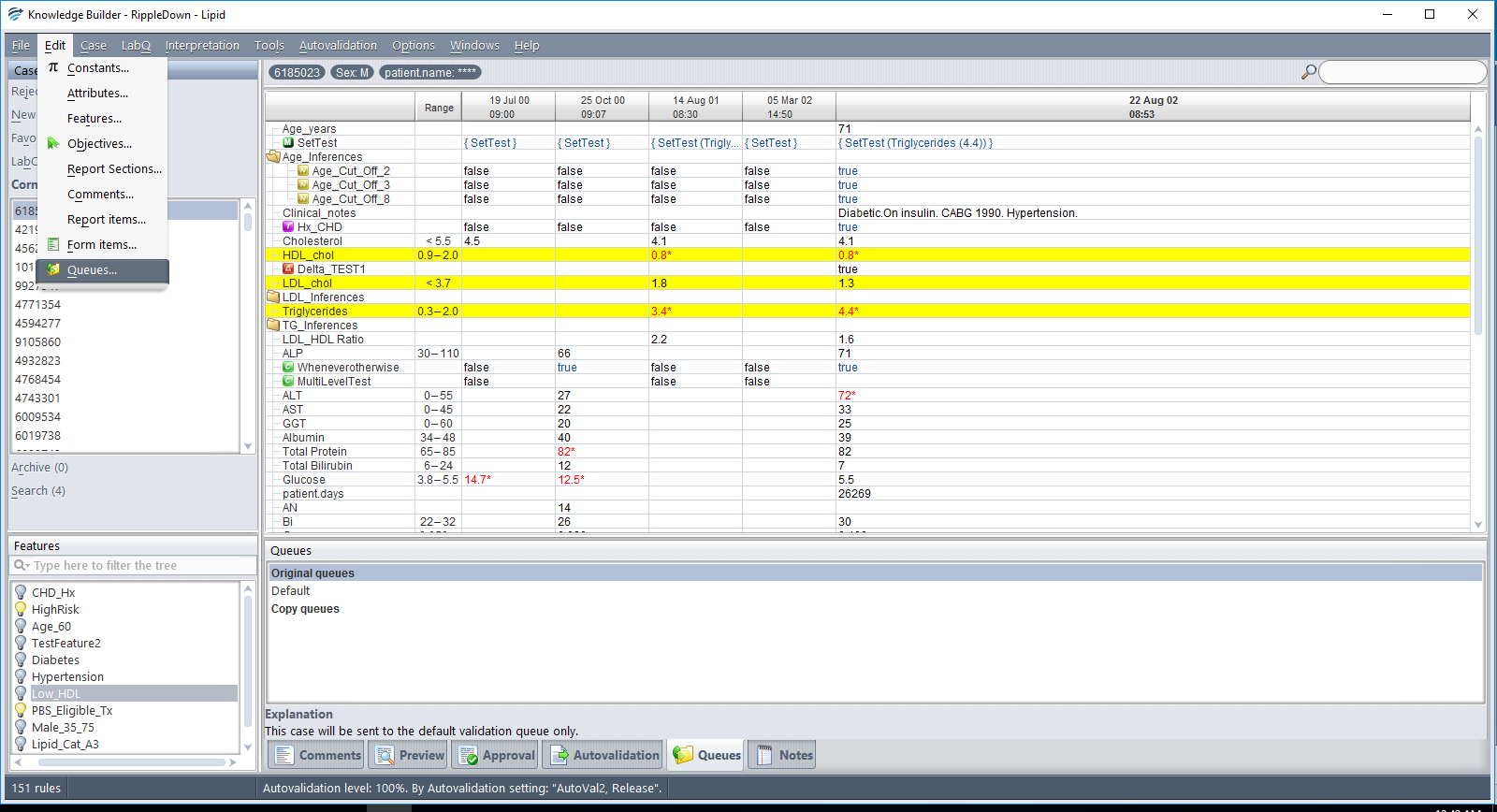
- Select the queue that requires an alert and select “Create Alert”
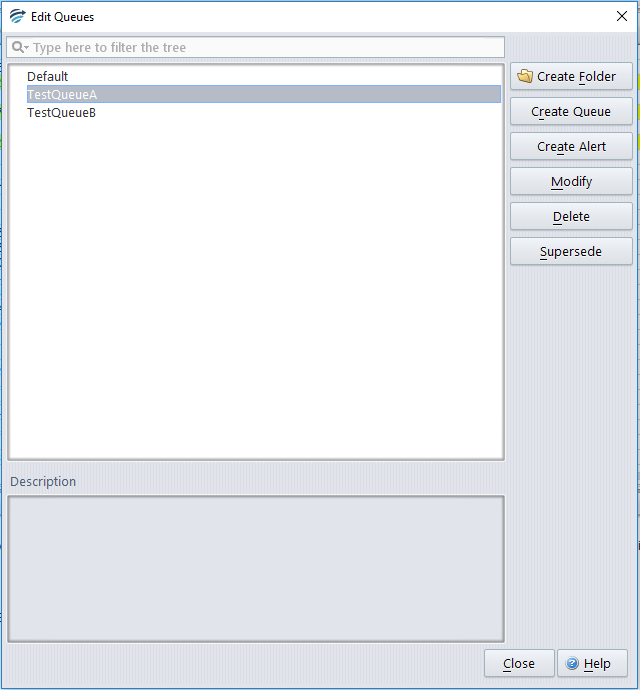
- Name the queue and set the parameters for your alert- You can alert purely based on number of cases or age of cases (in minutes) in the queue, or you can set the alert with both parameters. The frequency of the alert can be adjusted in this menu- the default is every 30 minutes however this can be tailored to your situation.
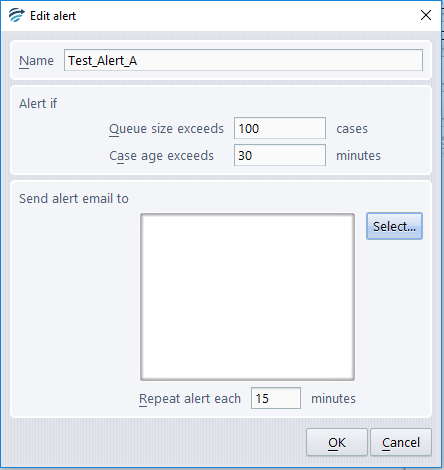
Select the intended recipient(s)

And select “Ok” to activate the alert system.
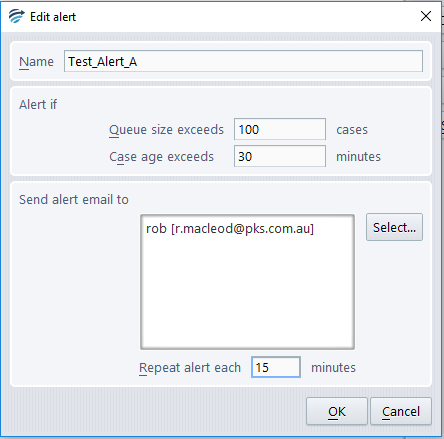
- The alert will be active when you see the red flag icon.
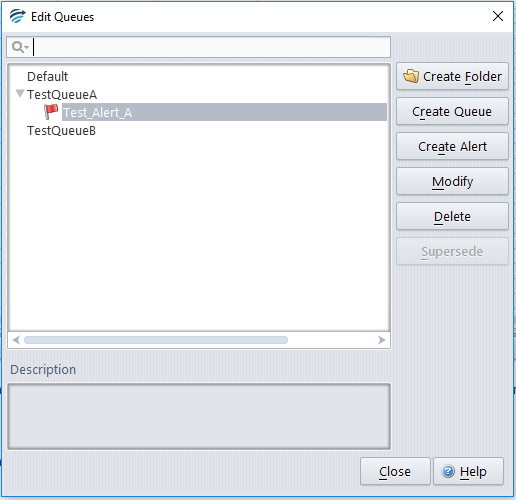
The parameters of the alert and its recipient(s) can be adjusted by a knowledge builder simply by clicking “Modify” while the desired queue is highlighted and making the appropriate alterations. An alert may also be deleted in this menu- these changes will be effective immediately.
Email Alerts
The alerts you should expect to see will have the following format, including the Project name, Queue name and the reason for the alert:


These alert emails will continue to arrive at the specified intervals until the queue backlog has been addressed and the cases remaining in the queue are within the defined parameters of the alert.
See also:
