This training exercise shows that when you correct a report using the Validator, and use the Knowledge Builder to add the corresponding rule, the problem can re-occur. This is because a single type of problem can occur in several different contexts.
The Validator should be showing with a single queue called “ProblemReoccurs” that has two cases waiting. The Knowledge Builder should also be showing (but in the background), and the project should be open.
- Set the review order of the queue to ‘descending’. This is done with the menus File | Set case order…| Descending order.
- Start reviewing the queue. The first case to show is 222222, with interpretation “Consistent with impaired fasting glycaemia. Suggest repeat …”
- This interpretation is incorrect, as the patient is pregnant ( ‘isPregnant’ has the value ‘y’).
- Change the interpretation to “Gestational diabetes”, then approve with change.
- Add a note to the Knowledge Builder user “Patient is pregnant”.
- Stop reviewing cases, by clicking the ‘Close’ button.
- Using the Knowledge Builder, note that the case has appeared in the rejected case list.
- Note also that there is a feature called ‘Preg’ given for this case, and put your cursor over it to verify that this feature has been defined using the condition that ‘isPregnant’ is “Y”.
- Add the corresponding rule to replace the incorrectly given comment with the correct one using the condition ‘Preg’. The detailed steps for this are as follows.
- Right-click on the incorrect comment, and from the pop-up menu that appears select Replace Comment…:
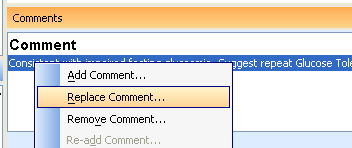
- A dialog with a selection of replacement comments will appear.
- Select “Gestational diabetes.” and click the ‘Next‘ button.
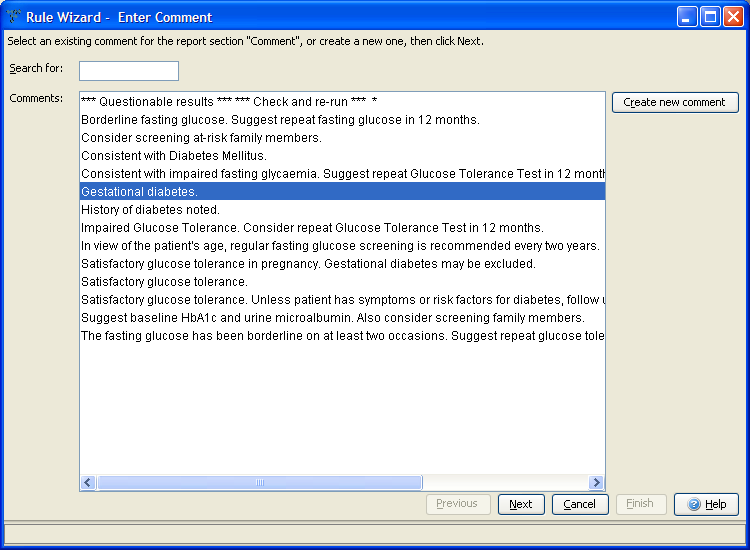
- The dialog will be replaced by one in which you can select a rule building objective. Just ignore this for now: press the ‘Next‘ button again. You are now in the part of the Rule Wizard where conditions are added.
- In the ‘Current condition‘ area type “preg”
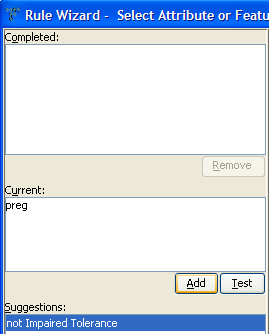
- Click the ‘Add‘ button to add the “preg” condition, then click ‘Finish‘ to complete the rule.
- The Rule Wizard will disappear, and the case will now appear with the correct report.
- Go back to the Validator, and start reviewing the cases again.
- Review case ‘11111’ and note that it has the same incorrect interpretation “Consistent with impaired fasting glycaemia. Suggest repeat …”, but now for a different reason, i.e. an attribute called “Pregnancy Test” with a value of “POS” on a previous episode 4 months ago.This illustrates the point that the first rule you built was not sufficient to fix all the contexts where the original comment may have been incorrectly given by the project. In general, you need to add a new rule for each such context.
