Depending on what you have set in the User Settings, the comments will appear either automatically (when you start typing), or manually (after you type the key combination [CTRL-SPACE]).
You can select a comment using the mouse or arrow key, then press [Enter] or [TAB] to accept it.
- Place the cursor where you want the comment to be inserted.
- Type some text that matches the comment.
- If your auto-complete user setting is ‘automatic’ the list will appear automatically. Otherwise type [CTRL-SPACE].
- Select the required comment.
- Press [Enter].
In the example below, the user has typed “abs” and is shown a list of four matching comments.
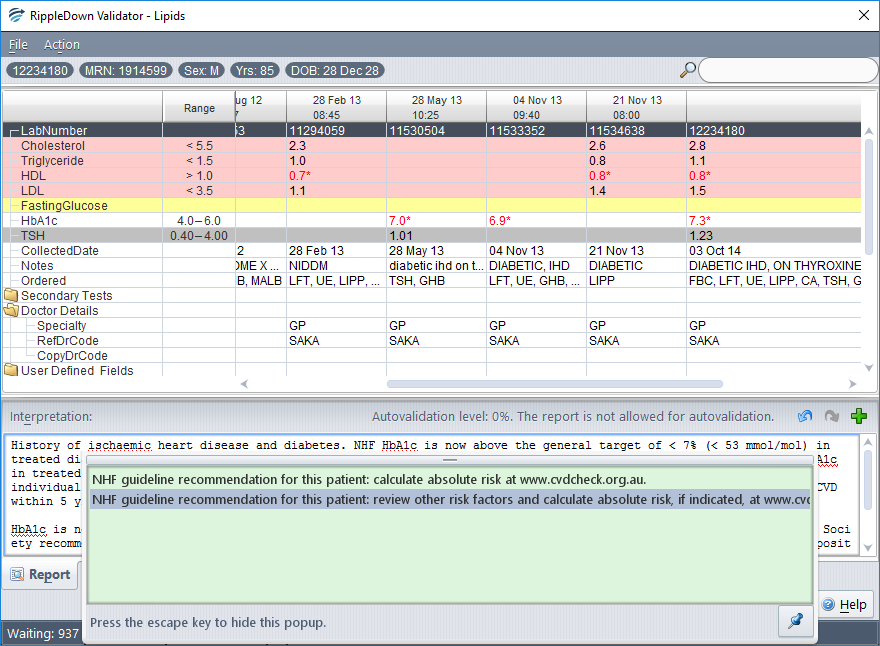
Note: Once the auto-complete comment list appears, you can drag it using the mouse to a more convenient part of the screen if it is obscuring the report.
- Place the mouse on the top of the list so that the drag cursor appears.
- Press the left mouse button down.
- Move the list to the desired position.
- Release the mouse button.
