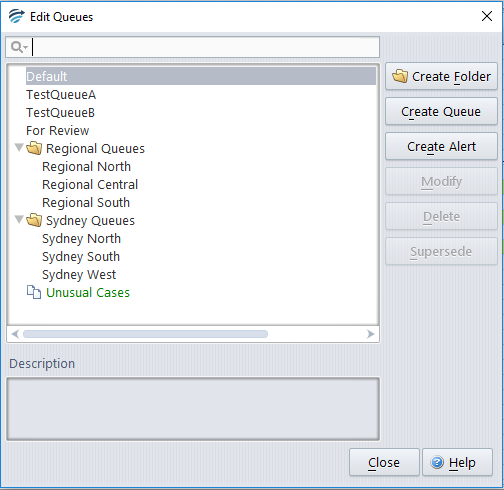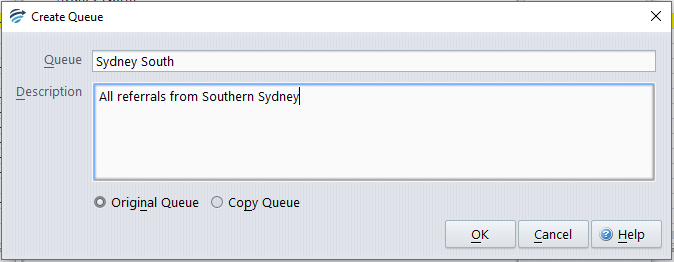Queues can be edited using the Knowledge Builder main screen menu Edit | Queues… which brings up the window below. Alternatively, queues may be edited at the time of building a rule.
The following editing facilities are available:
Create Queue- to create a new queue consisting of a name and description. For the Clincial Knowledge Builder, you must also specify if the queue is to be an
original queue or a copy queue, as shown below.
The difference between an “original” queue and a “copy” queue is the following. Once a case on an original queue is reviewed in the Validator and approved, the corresponding report is released to the Online Information System. For a case on a copy queue however, once it is reviewed then approved it is simply deleted – the report is not released to the Online Information System. A given case can be sent to at most one original queue, but it can be sent several copy queues, for example, if it is to be reviewed by several people.
Create Folder – to allow the queues to be grouped. Click on Create Folder and enter a name and description for the folder. Click OK. USe the drag-and-drop method to move queues into the folder, or to sort them.
Modify – to change the name, description or type of a queue.
Delete – to remove a queue. This is only possible if there are no rules giving this queue.
Supersede – to replace one queue with another.
When viewing a KnowledgeBase using ProjectExplorer it is possible to explore the Queues and the rules that apply these queues to cases.
Note: Once you create a new queue, no-one except an Administrator user will have permission to review cases on that queue in the Validator. Hence you will need to explicitly grant certain Validator users the necessary permission using the RippleDown Administrator. See Managing User Groups.
See also: