Suppose that for training purposes you want to know what errors have been made by each data entry operator. This exercise will show you how to generate a report with this information.
- Review the DEA5 queue
- Deal with the cases as follows:
Case name action P0112358 two errors: wrong dr, t4 test not added P0246810 no error P1357911 error: t4 test not added P1491625 error: special condition (fasting) missed - Close the Auditor, then open the project “DEA5” in the Knowledge Builder.
- From the ‘Tools’ menu, choose ‘Error episodes report’.
- A list of attributes will show. Scroll down the list and selected ‘EnteredBy’:
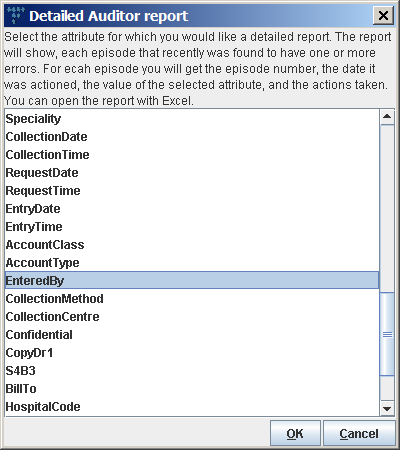
- You will next be prompted for a location in which to save the file. Choose any convenient location for this.
- A dialog explaining that the report is now being generated will be shown (generally, the report would take a few minutes to generate). Press the ‘OK’ button to dismiss this message.
- Another message dialog will show, explaining that the report has been written.
- If you open the file in Excel, you should get something like this:

The first column shows the episode number, the second shows the date, the third shows the data entry operator (the value of “EnteredBy” for the case), and subsequent columns list the actions for the episode.
Finish the tutorial by typing “quit” at the command prompt.
