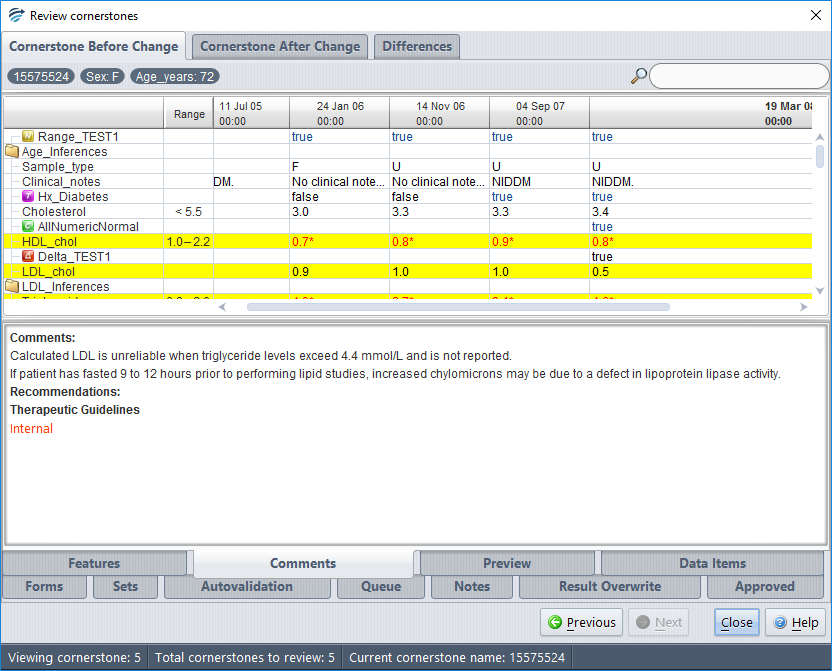Editing a rule should only be used if the core conditions are known to be fundamentally incorrect and is not the most recent rule created (i.e. undo last rule). If an outcome needs modification because of specific factors, it is recommended to use new rules to achieve this outcome.
Knowledge builders are able to edit rule conditions directly from the Rule Sessions in the Project Explorer (from version 7.4 and later). Any rule conditions can be edited within the Project Explorer Rule Sessions and a complete record of any changes is maintained in the Audit Trail.
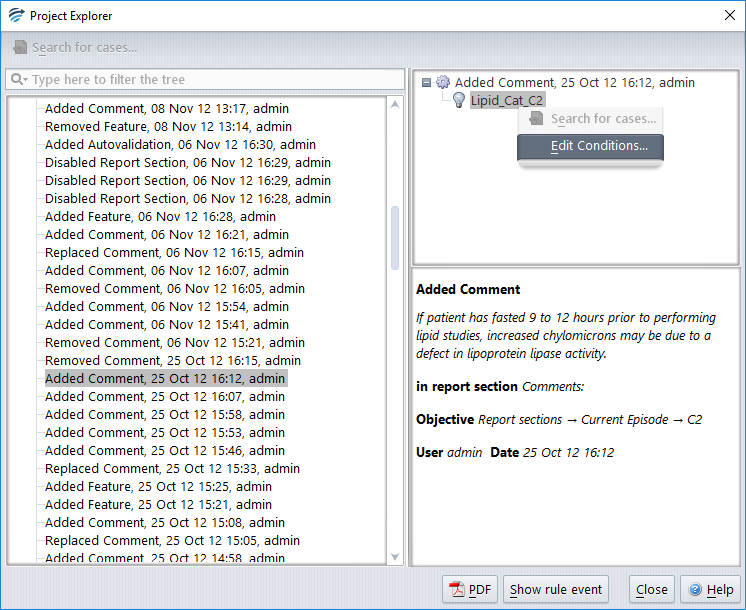
Firstly, the user needs to locate the rule session concerning the rule that they wish to edit, which is easily done using the search bar at the top left hand side of the Project Explorer. Once located, by right clicking on the conditions the user can select to edit these conditions. The following window will then appear, giving you the option to: add, edit or remove conditions concerning that rule using the buttons on the right:
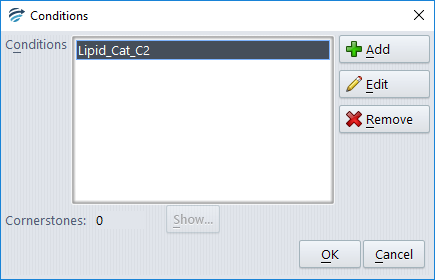
Conditions can then be altered to reflect the desired stringency; a condition “Fasted_specimen is true” is added in this example:
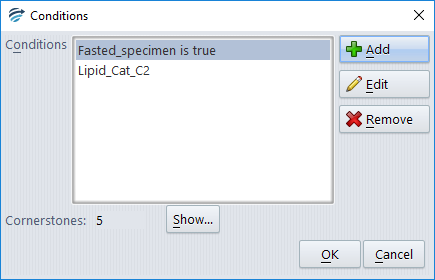
As conditions are altered, RippleDown will start reviewing for cornerstone cases that will be impacted by this rule edit. These cornerstone cases will be compiled for review by the rule builder to ensure that the rule edit will have the desired impact on subsequent cases. If the edit is having an unfavourable effect on these cornerstone cases then the rule builder can either revert the conditions back to the original state or make further edits to reach the desired effect.
These cornerstone cases can be assessed by clicking ‘Show’. Impacted cornerstone cases can be evaluated using three different views-
Cornerstone Before Change:
Cornerstone After Change:
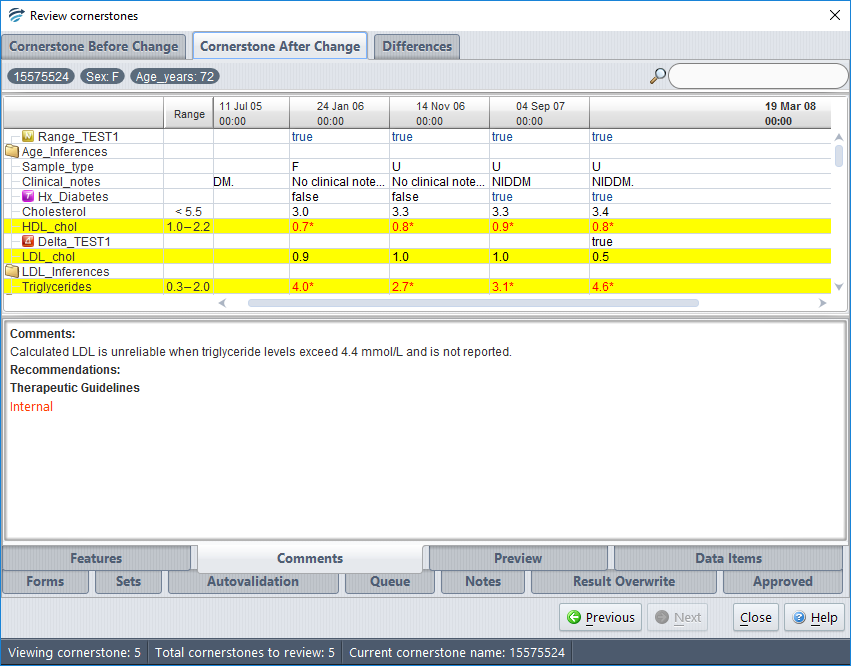
Differences:
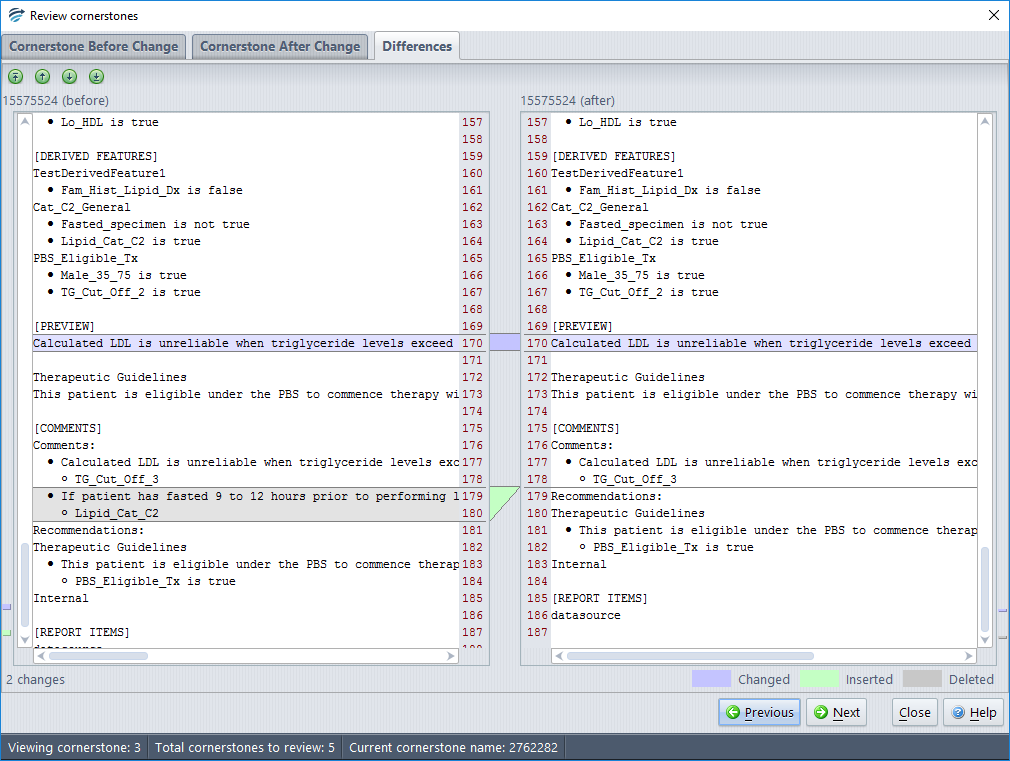
Once the cornerstone cases have been considered and the Review Cornerstones box closed, the user can choose to proceed and effect the edit by selecting ‘Ok’ or ‘Cancel’ to revert back to the original conditions.
See: Recording of Rule Edits for details of how and where these edits are recorded.