Audit Trail
RippleDown has an Audit Trail feature that enables the user to track changes in attributes, derived attributes, constants and rules throughout a project. Any operation in a project, from creating a derived attribute to disabling a report section, that can have some effect on the output of the project will be recorded, detailing:
- The name of the user who performed the edit.
- The time of the edit.
- Details of the edit performed.
The Audit Trail tracks changes for Primary, Numeric, Group, Text, Merged, Double List, Delta/Panic and Calculated Value attributes as well as constants, and allows the user to compare the recorded edit with previous edits on that attribute.
Start The Audit Trail Explorer
Select the Audit Trail user interface, located in the Tools menu.
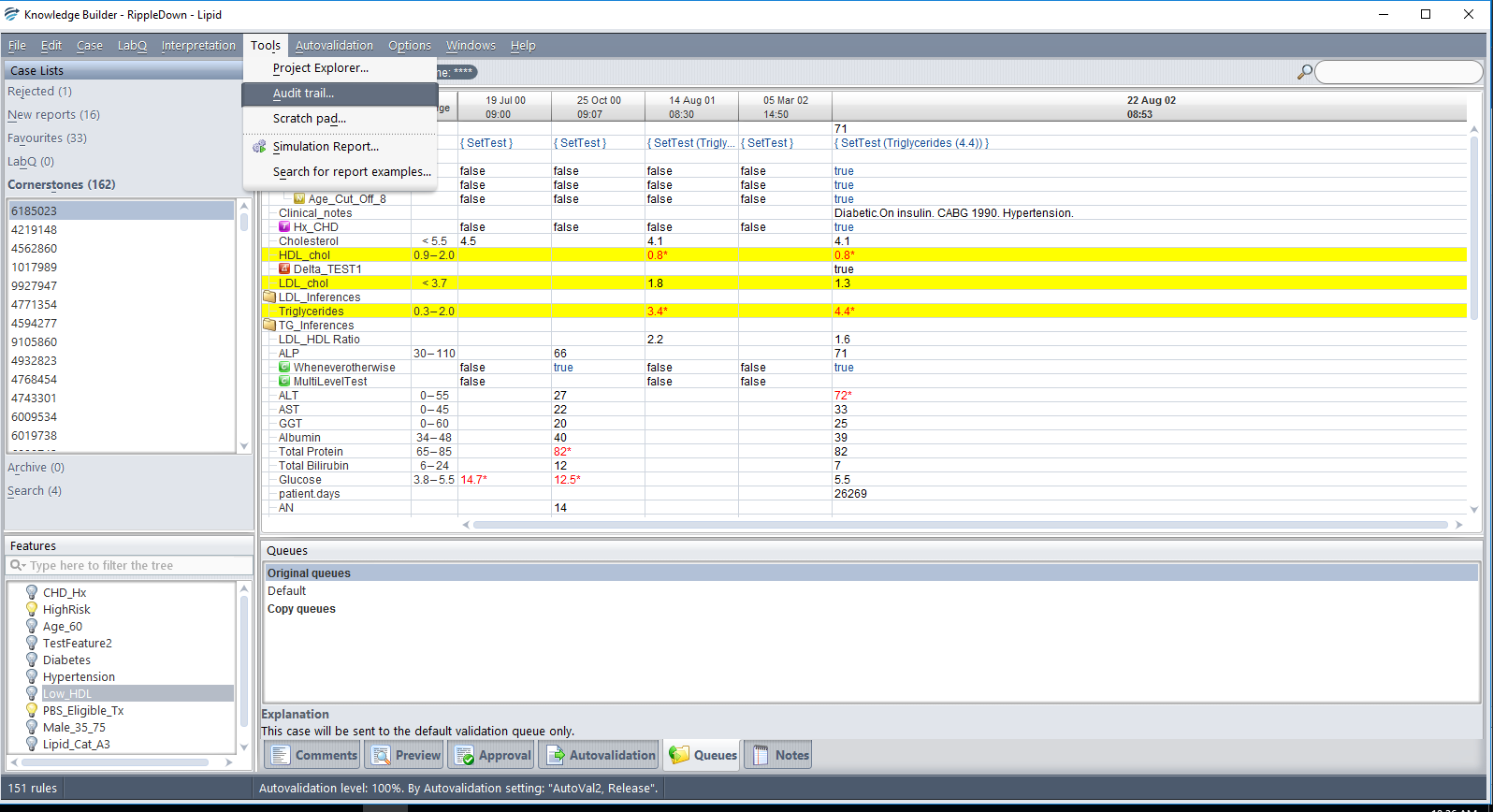
The Audit Trail will appear:
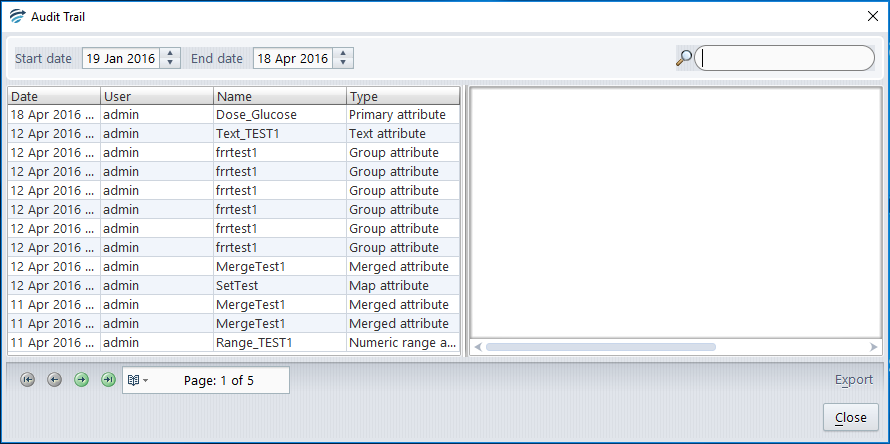
Searching
The user has the ability to search the contents of the Audit Trail for a particular entry by either using the text match search box, by specifying a date range or by sorting the columns.
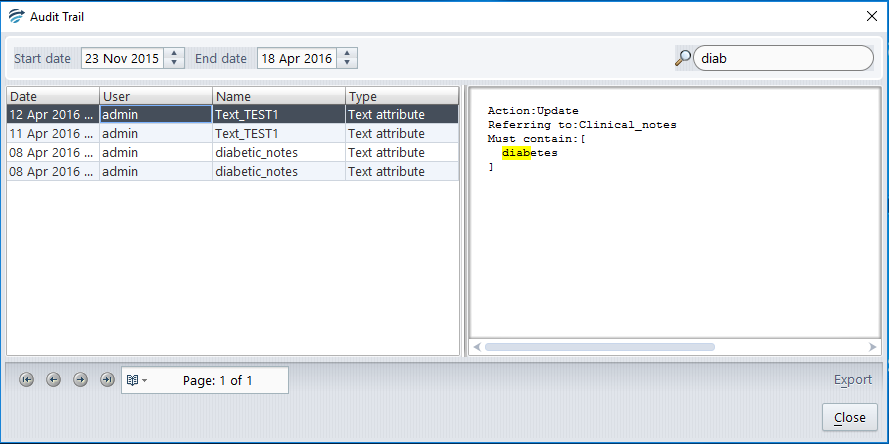
Text matches in an entry will be highlighted to help rapidly isolate the desired content.
Comparing Audit Trail Entries
The user is able to select an entry, and by right clicking on it, compare the contents in the description pane to the previous entry for that attribute. This view emphasises changes made and is especially useful for lengthy descriptions used in some attributes. If there has been no previous alteration to a given attribute, then Audit Trail will compare the current entry with the initial conditions established at configuration.
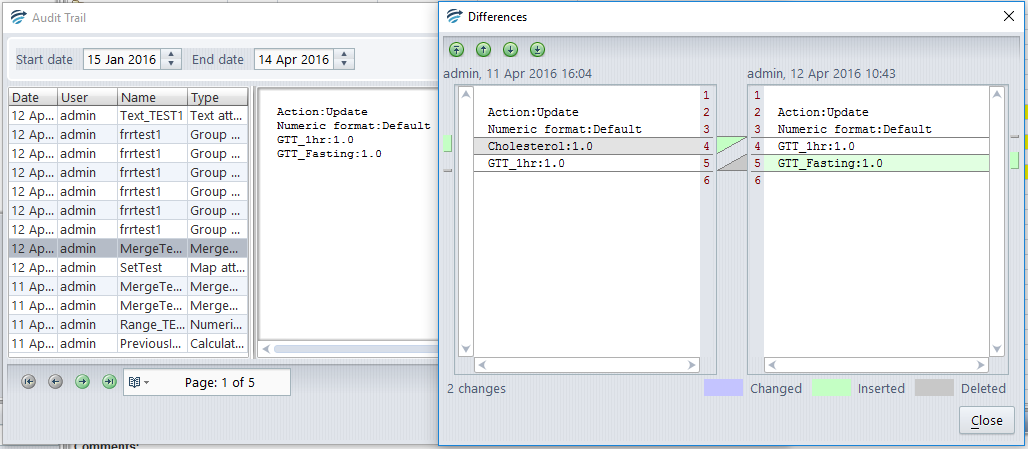
Exporting and Back Up
The user is able to specify that the current showing audit trail be exported to file, or emailed to them in a CSV that can be easily viewed using a desktop spreadsheet program. The Audit Trail database is backed up during daily housekeeping in the same directory as the Knowledge Base database.
