Normally, Report Sections are shown in the fixed ordering that you define using the Move Up or Move Down menus in the Report Section Editor. You can however specify that Report Sections should be ordered according to values found in each case.
For example, suppose we have three report sections as shown below:
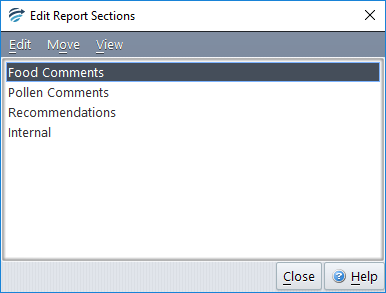
Let us also suppose that there is a group of food attributes (e.g. milk, egg and peanut) and a group of pollen attributes (e.g. grass and wattle). If we have a case with very high Food test results and not so high Pollen test results, we would prefer the Food comments section to come before the Pollen comments section, and vice versa if the Pollen results are the highest. How do we achieve this?
The first step is to create a Calculated Value attribute “HighestFoodValue” which gives the highest value of any of the attributes in the food group. Similarly, we create a Calculated Value attribute “HighestPollenValue” which gives the highest value of any of the pollen attributes.
Next, we change the Food report section ordering to use HighestFoodValue, and similarly for the Pollen report section, as shown below:
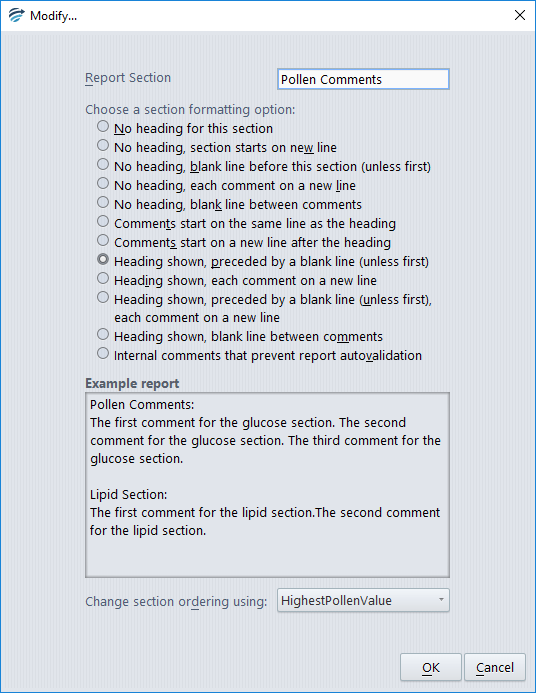
Now consider what happens with the interpretation for Case A below:
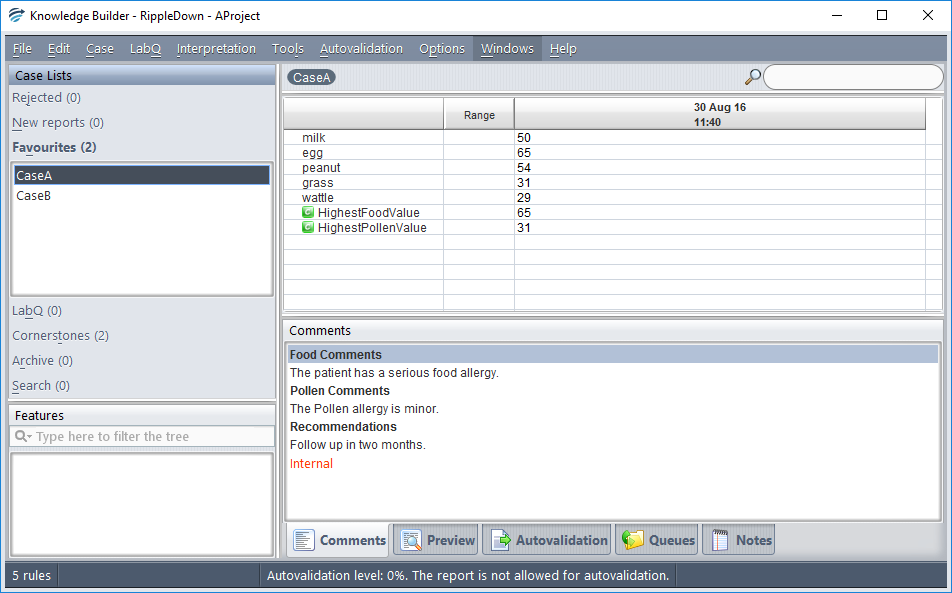
The highest food value is 65 corresponding to egg, whereas the highest pollen value is only 31 corresponding to grass. Because the Food Comments report section is ordered according to the highest food value, this section comes before the Pollen Comments section for this case.
Now consider Case B below:
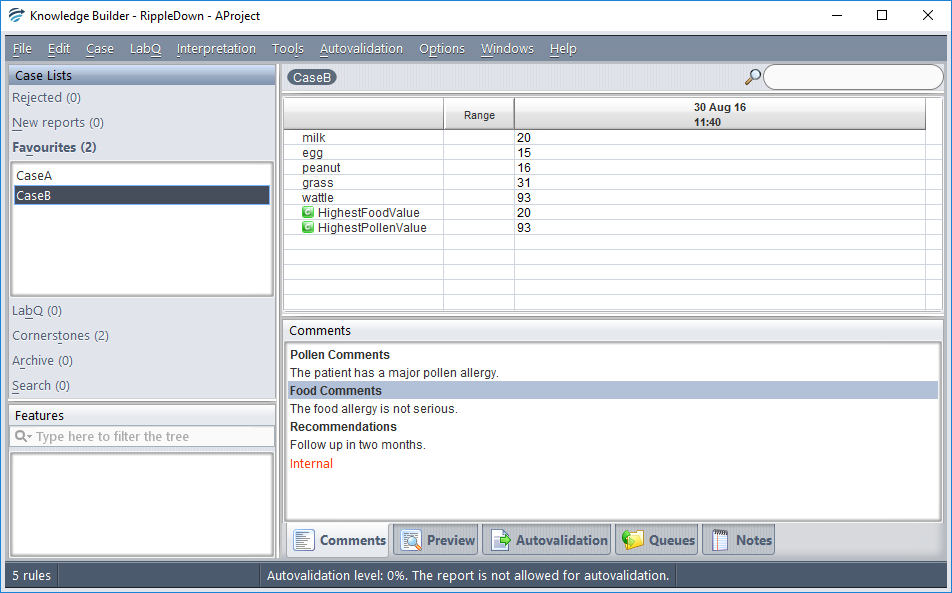
The highest food value is now only 20 corresponding to milk, whereas the highest pollen value is 93 corresponding to wattle. So for this case, the Pollen Comments report section comes before the Food Comments report section.
Note that the Recommendation and Internal report sections are always in the same position, i.e. after the Pollen and Food report sections.
TIPS:
- The tool tip in the Report Section editor will indicate which Report Sections have a variable ordering.
- The tool tip in the Comments view will indicate the attribute used for ordering each Report Section, and the current value of that attribute.
See also:Report Section Editor
