If you create a folder using the Attribute Editor (see Organising Attributes Using Folders), then provided there is at least one attribute in the folder, it will automatically show in the case view.
In the example below, the folder ‘Age_Brackets’ has been created. By default it is shown as collapsed.
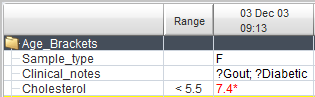
Clicking on the folder icon expands it so you can see the attributes it contains, as shown below:
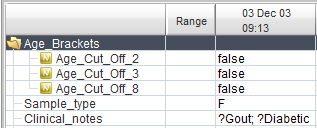
Once you expand or collapse a folder, it will remain that way when you select a different case.
