The wizard step “Select feature” is shown when you have started a rule building session to add a feature, or to replace one feature currently given in the case by another, as shown in the example below:
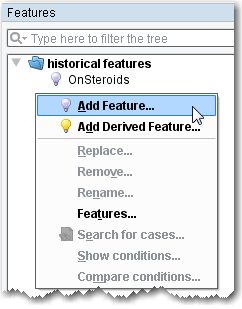
In this step, the list of all existing features is shown. Select the feature you want to add (or change to), then click “Next” to provide the conditions under which that feature will be added to the case (or replace the feature that is currently given).
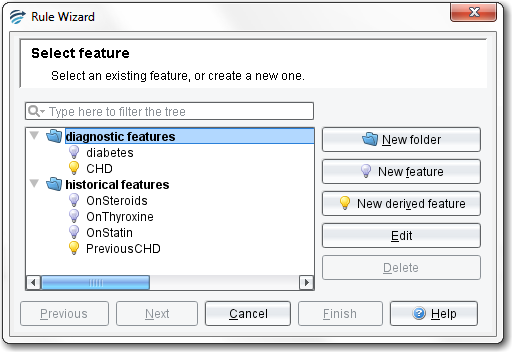
If there are many existing features to pick from, you can search for the feature you want by typing into the filter. This will restrict the list of existing features to only those that match the text that you type. In the following screen shot, only features containing the text “on” are shown:
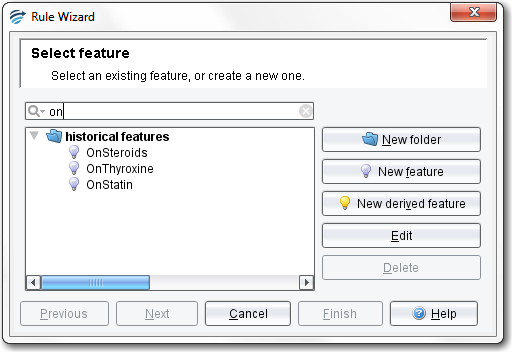
Note that if you started the rule session to add or replace a feature (as distinct from a derived feature) you will need to select a feature to continue.
Likewise, if you started the rule session to add or replace a derived feature you will need to select a derived feature to continue.
See also:
