A user group is a named set of user permissions that you as the Administrator can define. User groups allow you to restrict your users to the applications, projects and queues for which they are authorised.
To create a new user group:
- Start the RippleDown Administrator
- Use the menu Users | Manage user groups…
- Click the ‘Add’ button. The ‘Add user group’ dialog will appear. An example is shown below:
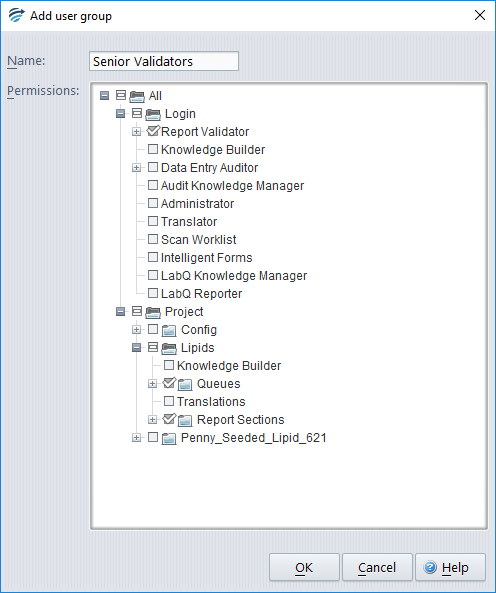
- Enter a descriptive name for the user group. In the example, the name is “senior validators”.
- Select the permissions for the user group, then click OK to save the user group. In the example, “senior validators” have been granted permission to login to the Report Validator application, and to access the default validation queue for the Lipids project. The Report Section box is checked to enable the user to see the commentary in the report sections of each case.
- You can now add users to this group by modifying their user accounts. See the Help topic Managing Users
Permissions
There are three types of user group permissions:
Login Permissions
A login permission allows a user to login to the corresponding RippleDown application. The following application permissions are possible:
- Report Validator
- Default permissions
- Allow values to be added to List attributes. (Requires ‘Default permissions’ to be set first.)
- Allow reports to be autovalidated whenever a report is approved without changes. (Requires ‘Default permissions’ to be set first.)
- Knowledge Builder (clinical)
- Data Entry Auditor
- Audit Knowledge Manager
- Administrator
- Translator
- Scan Worklist (for Bone Mineral Density installations only)
- Intelligent Forms
- LabQ Knowledge Manager
- LabQ Reporter
Project Permissions
A project permission allows a user to access a specific project and its associated validation queues or translations. The following project permissions are possible:
- Knowledge Builder – this allows a user to open the specific project using the Knowledge Builder
- Original queues – this allows a user to validate the default queue for the project, or a queue defined by rules.
- Copy queues – this allows a user to review a copy queue for the project. (All copy queues are defined by rules).
- Translations – this allows a user to open a specific translation for the project using the Translator.
- Report sections – when a report is viewed in the Auditor, only those report sections for which a user has privileges will be shown.
See also:
