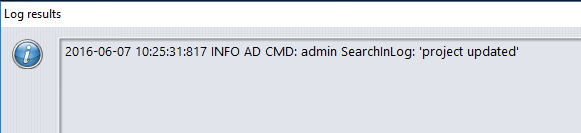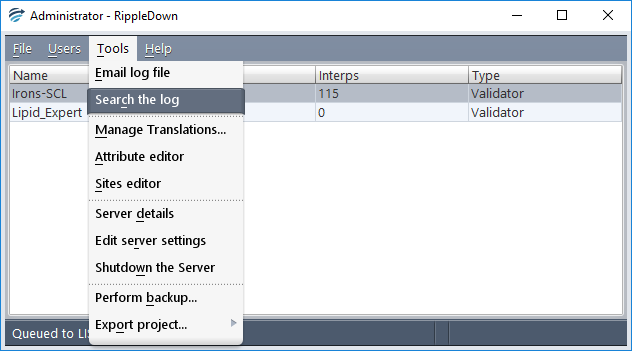A project deployed at a remote site can be replaced by an updated copy of that project which has been exported from the central site. The server at the remote site does not have to be shutdown.
- Copy the exported project file to the remote server’s inbound transfer directory: (<installation directory>/projects/backup/transfer_in). This can be done manually or via a file transfer facility.
- The remote server will first check the project version of the exported project file (see Project Settings). If the version stored in the project file is greater than the current software version of the remote site, the project file will not be loaded. A message will be written to the log file indicating the version of that project file. The remote server will need a software upgrade before that project file can be used.
- If the version of the exported project file is compatible with the current software version of the remote site, the project file will be automatically loaded, and will replace any existing project at that remote site with the same name.
- During this automatic load process, the remote server will perform its “housekeeping” which will take a few seconds to complete. Any client applications will be temporarily disconnected whilst the housekeeping is being performed.
To check whether an exported project has been successfully loaded:
- Start an Administrator client.
- Use the Administrator menu Tools | Search the log file
- Enter the search text “Project updated” (note the search text is not case-sensitive),
- Check that the search results contain an entry with a current time stamp showing the message “Project updated”