This training exercise shows that:
- the episode number is in the system clipboard so it is easy to view the cases in the online information system
- when corrective action is taken for a case, this is to be recorded in the auditor
- it is possible to select more than one action as having been taken.
Start the training script. the auditor should be showing with a single queue called “dea1” that has just one case waiting.
- Press the ‘audit’ button to start reviewing cases in the queue..
- The case has two comments in the lower portion of the screen. These are “phone number should be 8 digits.” and “financial class has changed, please check.”
- To see if these comments really do point to data entry errors, we would need to view the case in the online information system. we won’t do that in this tutorial. however, we will demonstrate that RippleDown makes this easy by putting the lab number for the case in the system clipboard (paste buffer).Open notepad (windows|run|notepad) and press ‘ctrl-v’ (that is, the control and v keys together). The episode number should appear. the same set of keystrokes should make it possible to view request forms in your online information system. Close notepad.
- Any data entry errors must actually be fixed in the online information system. again, we won’t do that here, but assume that the phone number and financial class information really had been entered incorrectly and were corrected by you.Click the ‘action required’ button to record that these corrections were made.
- A window will show that has a list of corrective actions.holding the control (ctrl) key down use the mouse to select the actions “changed financial class to inpatient” and “corrected patient phone number”:
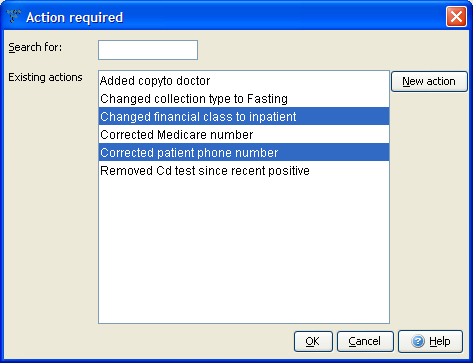
- Click the “OK” button
- The case viewing frame will now be empty.Click the close button.
