Primary attributes can be created or updated from Excel 2007 spreadsheet (xlsx) using File | Import Attributes menu in the Attribute Editor. The spreadsheet must follow the following structure:
- Column 1: Attribute External Name (required and no duplicates allowed)
- Column 2: Attribute Name (required)
- Column 3: Reporting Name (optional)
If no attributes with a given external name exist in the current project, a new attribute will be created with the given name, display name and external name. Otherwise, the attribute that matches the external name will be updated according to given data.
To avoid the situation in which two attributes have the same name (perhaps differing in case only), a ‘mangling’ algorithm is performed during the importation process. For example, if there are rows in the spreadsheet with names “Aa” and “aA” then the created attributes will be named “Aa” and “aA_1”.
How to Import Primary Attributes
To import primary attributes from Excel spreadsheet:
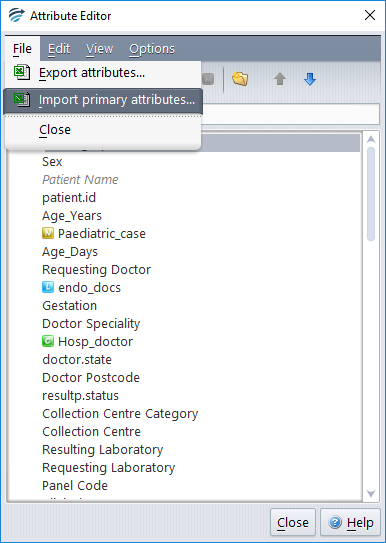
- Select File | Import Attributes menu in the Attribute Editor
- Select or type the file path to the input spreadsheet.
- Select “Import” button.
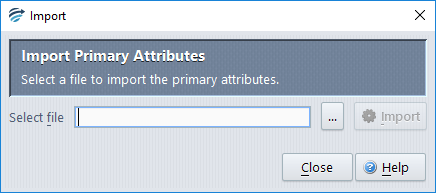
Example
Having a project with the following attributes:
lithium
sodium
sucrouse
glucose
and we want to import the following:
liyhium
Sodium
sucrouse
Glucose
Importing the attributes will result in:
- lithium: Unchanged
- sodium: Updated with new reporting name “Sodium”
- sucrouse: Unchanged
- glucose”: Created with attribute name “glucose” and reporting name “Glucose
See also: Export Attributes
