A “Report” is the ordered set of comments provided by the Knowledge Base for a case. In the Knowledge Builder the report for a case, including any Report Section headings, can be seen in the Preview window, as shown below:
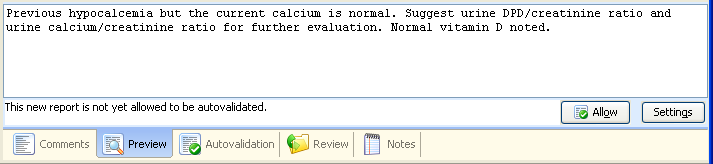
A new report is automatically created when a comment is first given for some case, or when a new combination of comments is first given. If a comment is edited, that is, changed directly without adding any rules, then the report or reports containing that comment will also be changed.
When viewing a report from the main screen, you can see if it has been allowed for auto-validation. If not, then clicking the Allow button will mean that a case with this report will be auto-validated at some level determined either by an Auto-validation setting or by a specific report setting as detailed below.
Individual reports are managed using the Report settings table, which you can bring up using the menu Autovalidation | Report settings. An example is shown below:
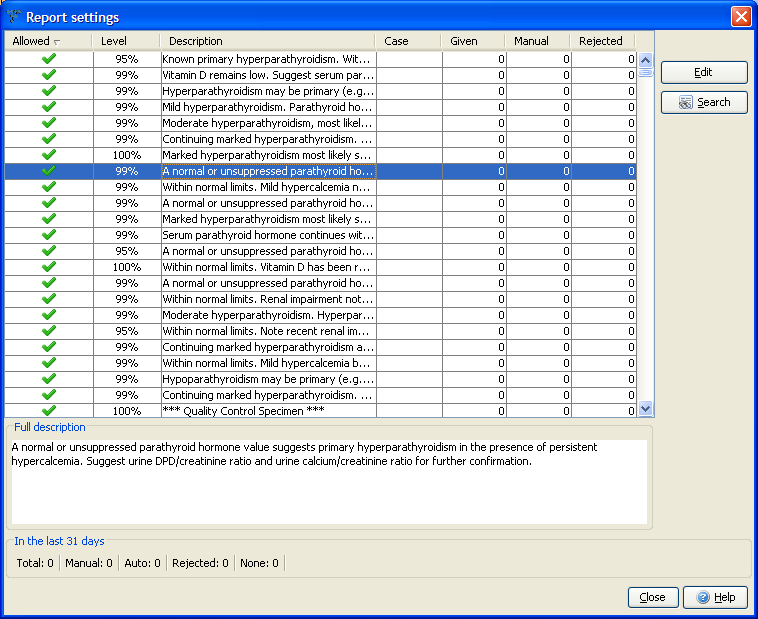
The Report settings table contains the following columns:
- Allowed – this column will be ticked if the report is allowed to be autovalidated at some level (i.e. between 1% and 100%),
- Level – the autovalidation level for the report,
- Description – the text at the beginning of the report. To see the full text, select the corresponding row. The full report will be shown in the the Full Description panel below the table.
- Case – there will be green dot for the row containing the report given for the case currently showing on the main screen.
- Given – the number of times in the last 31 days this report has been given to a case presented from the Online Information System.
- Manual – the number of times in the last 31 days a case with this report has been assigned a manual review status by the project, that is, not autovalidated.
- Rejected – the number of times in the last 31 days a case with this report has been rejected during validation.
Hint: To find a specific report, simply type the first few words of the report. The next report on the table matching these words will be selected.
The Allowed status and the Level can be set using the Edit button. Auto-validation can also be set using rules, as an alternative to managing settings for each individual report. See Auto-validation.
In addition to the individual report settings, a summary of the recent report statistics for the project is shown at the bottom of the Report settings table.
