The Report Section Editor is the tool provided in Knowledge Builder to help you organise and format your interpretive comments. To start it, use the Main screen menu Edit | Report Sections. This brings up a dialog showing the existing Report Sections in the project.
To edit a specific Report Section, select it then use the menu Edit | Modify.
The Report Section Editor is used for:
- Grouping sets of related comments into sections, so that the list of all comments does not become unmanageable,
- Defining a heading for each section, which may optionally be included as part of the report at the start of the comments for that section.
- Defining a formatting option for the section, which determines if there is to be a break between this and the next section of the report.
- Specifying a group of comments to be Internal. A comment in the Internal report section is always non-reporting, and in addition, will prevent the case from being auto-validated.
- Specifying a variable ordering for some report sections
The various formatting options are explained in the Report Section Editor dialog itself, with an example of each option shown at the bottom of the dialog. An example of this dialog is shown below:
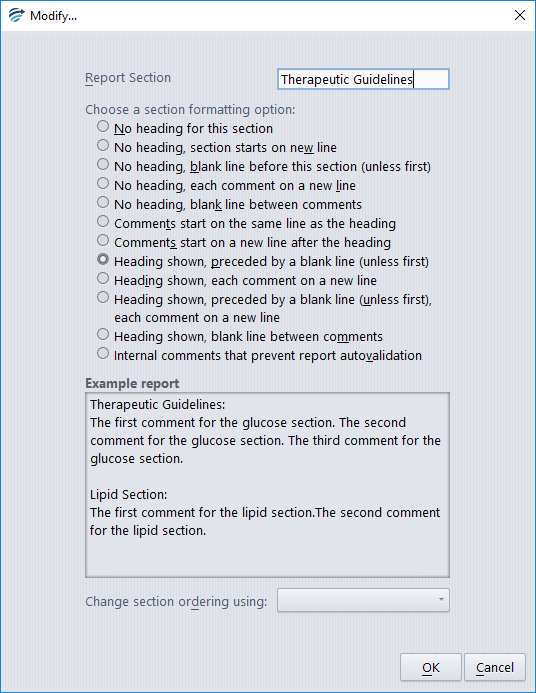
One of the formatting options is ‘Internal comments’. Neither the heading nor the comments in this section are included in the report. Any comments for this section will appear in the Validator in a separate window as an “internal” comment for the reviewer. These comments will not be released to the Online Information System if you are using the Validator to review cases. The Internal Report Section has the further property that it can never be enabled by rules.
When you define a new Report Section, it is enabled by default. This means that the comments associated with this Report Section will be included in the report. To disable a Report Section, select it from the main screen then add a rule to specify when you want it to be disabled. If you disable a Report Section with a rule that has no conditions, then the comments in this Report Section will never be included in the report. Alternatively, you can add a rule to disable it for specific conditions.
When a new project is created, there are two pre-defined Report Sections available:
- A Report Section called “Comment”, which has been defined so that the heading is NOT included in the report, and there is no break between this section and the next. You can change the name and format properties of this Report Section. This Report Section is enabled by default.
- A Report Section which is also called “Internal”, which has the Internal format property described above. The format for this pre-defined Report Section cannot be changed.
As well as the formatting options, another reason to define Report Sections is to manage the order in which your comments will appear in the report. The comments in a report are ordered firstly by Report Section, and you can re-order the Report Sections themselves using the menus Move | Up or Move | Down.
As well as this fixed ordering, you can also specify that the ordering of Report Sections should depend on the particulars in a case – see Variable Report Section ordering.
Within a Report Section, the comments may be ordered using the Comment Editor.
