By editing the values in a case on the Favourites list you can explore various “what if” scenarios, namely, you can see what the Knowledge Base would give for an interpretation for some variant of the current case.
Another reason you may need to edit a case is to make the case represent a particular scenario that you want to build rules for. For example, the current case may show a female patient and give the appropriate comments. However, if you copy then edit the case and set the patient’s sex to “male”, the comments may now be inappropriate for the “male” scenario. You can then add rules to fix the comments for this scenario.
There are various editing operations, all of which are available through a right-click menu.
Column operations
The column operations are invoked by right-clicking on the column headers (containing the date and time) in the case view. They include:
- Setting the date for a column (i.e. the episode date).
- Adding a column.
- Removing a column.
- Setting the default episode for rule building.
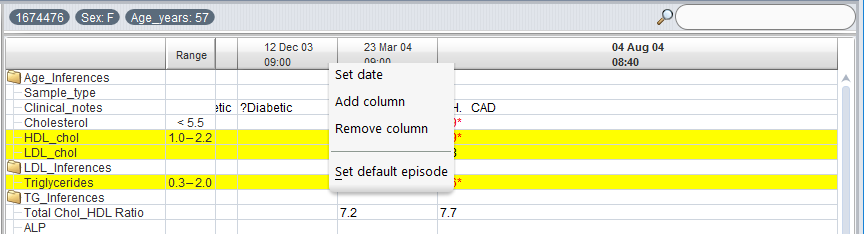
Sample operations
Sample operations are invoked by right-clicking on the cell to be edited, or on the attribute itself. They include:
- Displaying the sample value.
- Moving the attribute and sample into the header section of the case view.
- Showing (non-hidden) attributes that have a blank value.
- Editing the sample value, units or reference range.
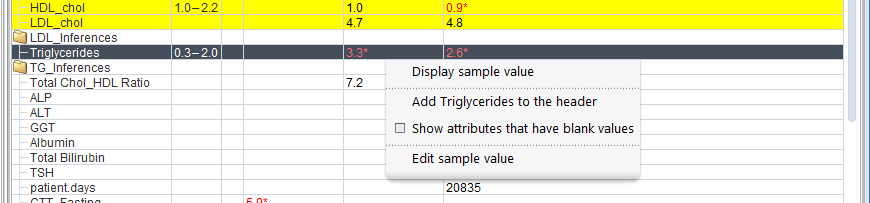
Note: Only cases from the Favourites list can be edited, so you may need to copy a case from another list before editing it. Furthermore, case editing is not available once you have started a rule building session.
