- The Report Items dialog is used to create an XML data source for a reporting engine using data from the current case:
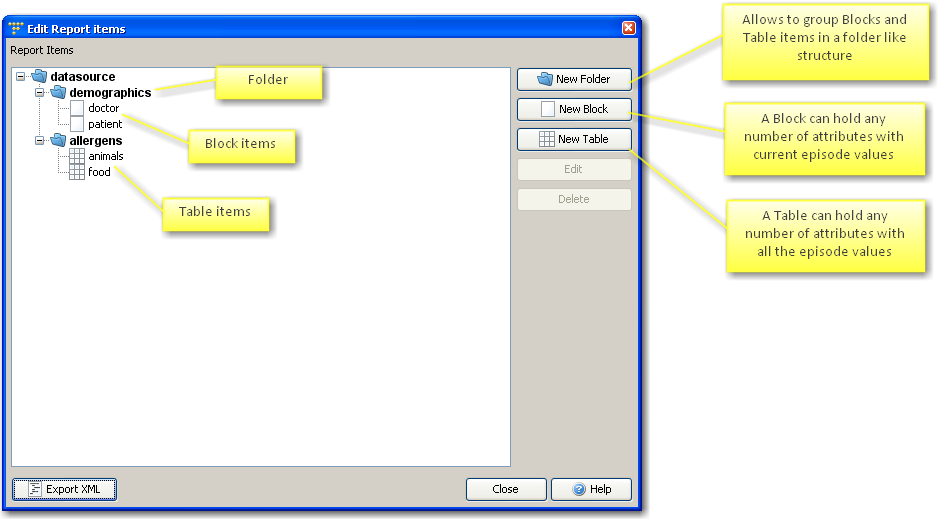
- Use folders to organise the report items. The top level folder is always “datasource” and cannot be changed. Sub-folders will appear as tags in the resulting XML. Note that there are restrictions on the names you can give a folder, in particular, spaces are not allowed:
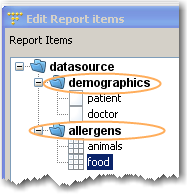
- When the report requires the current episode value for attributes, use Block items
- When the report requires both the current and previous episode values for attributes, for example, in a tabular part of the report showing serial values, use Table items
- To permanently delete a report item, select it from the list and click the delete button:
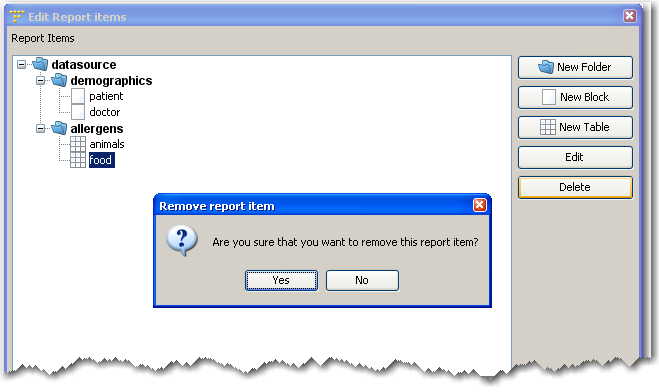
Using rules with the report items
Any report item can be disabled by rules if, for a particular type of case, it is not needed:
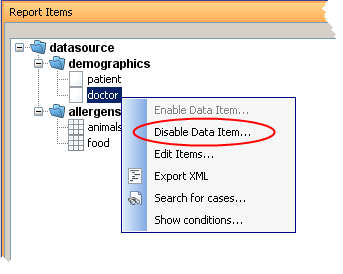
After selecting the Disable Data Item from the menu, the Rule Wizard dialog appears so you can build a rule specifying those conditions for which this item is disabled.
Similarly, you can re-enable a disabled report item by selecting the option Enable Data Item from the menu.
Exporting the report items into an XML file
Once the report items are defined, you can export them into an XML file using the Export XML button:
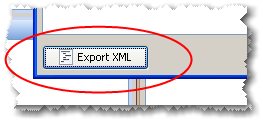
This XML file produced is an example of what RippleDown uses to communicate with the reporting engine, and therefore can be used as a test data source when designing your reporting templates in iReport, or Adobe LiveCycle Workbench Designer, or some other report designer tool. The values for the report items in the XML will be taken from the currently showing case.
An XSD schema is produced along with the XML file. This XSD schema is saved in the same directory as the XML file, with the same filename but with the .xsd extension.
See also:
