Follow the instructions below to create a case-specific set of attributes that can be used, for instance, to extract case data using LabQ data mining operations.
- Select Windows | Set Conclusions to open the Sets view. It is not shown by default.
- To add a new set, right click anywhere on the Sets view and select the menu Add set.
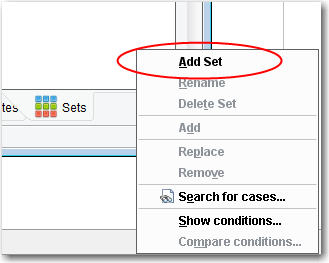
- Enter the name of the set, and click OK.
- An empty set will appear in the Set View:
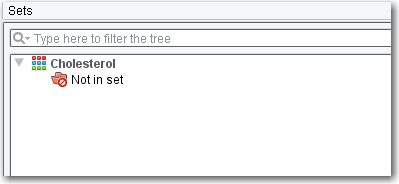
Adding attributes to a Set using rules
Right click the set and select the menu ‘Add‘.
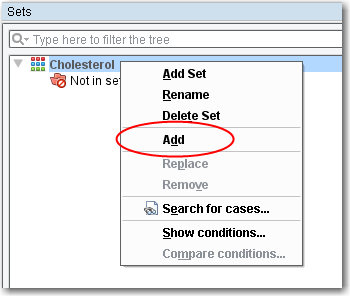
- The Rule Wizard dialog will appear
- Select the attribute you wish to add and follow the Rule Wizard steps
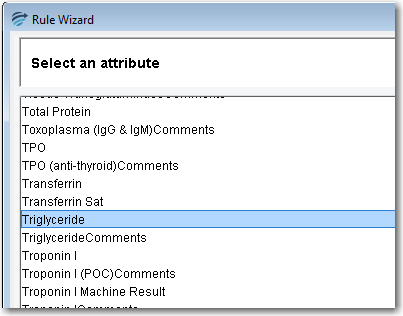
- Once the rule is finished, the attribute will be added to the set:
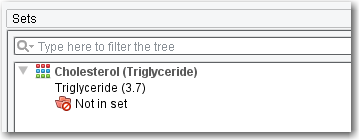
See also: RippleDown LabQ as a data mining tool.
