- Login as a Translator user.
- Select the project and translation that you require.
- A three-column table will appear where each row is something that can be translated.
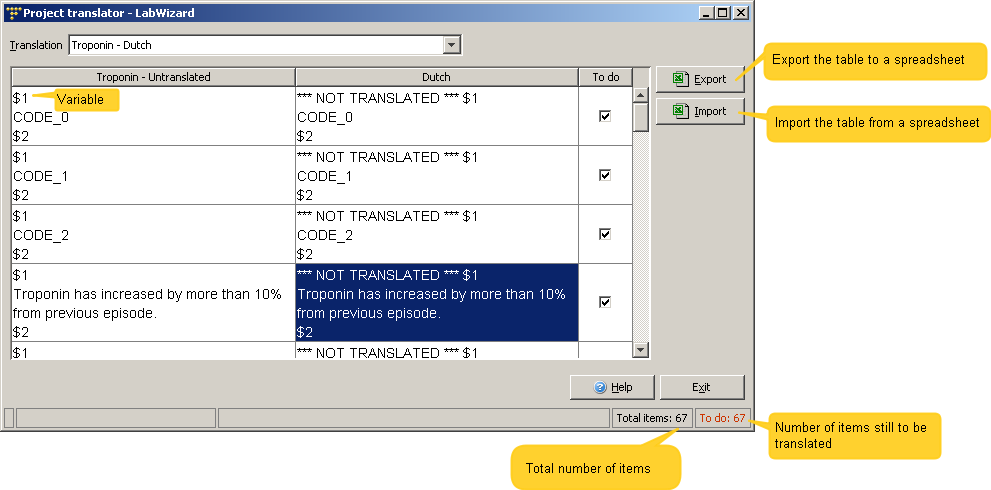
- The table contains columns for:
- The untranslated element (eg a comment, an attribute name or a report section heading). Note that variables in a comment are denoted by $1, $2 etc.
- The current translation for that element, or text starting with *** NOT TRANSLATED *** if untranslated.
- A “To do” check box indicating whether a translation is needed.
- To provide a translation double click on the cell you want to edit. In the edit dialog type the translated text.
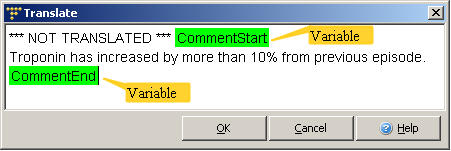
- Variables are shown in green, and can be deleted or inserted if necessary. They can also be moved about by dragging and dropping them where you want.
See also:
Changing the variables in a
translation
