When a new report is given by the knowledge base for some case, as a safety precaution it is never auto-validated. That is, any auto-validation level associated with the report or sub-report is ignored.
A knowledge builder user, or a Validator user with the corresponding user-group permission, must first allow the report to be auto-validated.
Similarly, any auto-validation setting given for the case is ignored if the report is not allowed, with the exception described below.
There are several ways you can allow a report to be released for auto-validation:
- Click the “allow auto-validation” check box when editing a report or sub-report setting from the table shown by the menu Auto-validation | Report Settings.
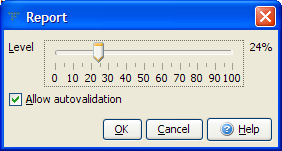
- Set an auto-validation level when editing a report or sub-report – the “allow auto-validation” box will be checked automatically.
- Click the “Allow” button from the Preview panel on the main screen of the Knowledge Builder.
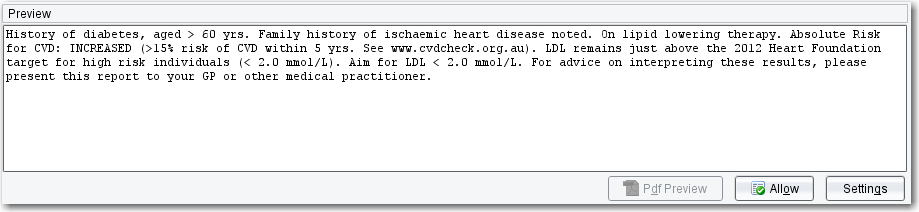
- Approve a report using the Validator. If you have Knowledge Builder permission or the Validator permission “Allow reports to be auto-validated”, the report will be automatically allowed.
- Specify in an auto-validation setting that a new report can be released.
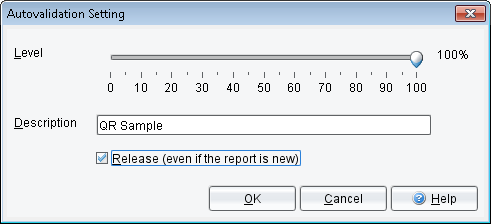
Simply allowing a report to be autovalidated does not mean that the report will, in fact, be auto-validated for a particular case. For this to happen either an auto-validation setting must be given for the case by some rule, or alternatively, an auto-validation level must be set for that report (or sub-report, depending on the auto-validation policy
for the project).
Cases that have been given a new report are stored on the New Reports list. If you are reviewing a case on the New Reports list, and you allow its report to be autovalidated, then that case will be automatically deleted from the list. If a new report given to a case is inappropriate for some reason, then you may need to add rules to
prevent this report from being given in the future.
Notes:
- If the auto-validation policy is “by report section” and you allow a report to be auto-validated, all sub-reports in that report will be allowed.
- Changes made to auto-validation settings are effective immediately.
