A case for which the report is formatted using a template (e.g. as a PDF report using Adobe reporting engine) needs to be reviewed in the Validator differently to a case which has a text report.
Differences to reviewing text reports
- Instead of reviewing the full text of the report, you review the individual comments organised into their report sections, as shown in the example below.
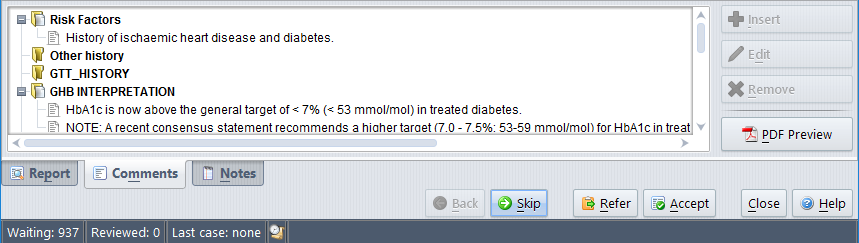
- Instead of freely editing the text of the report, you insert, edit or remove individual comments using the buttons on the right-hand side..
Once you have reviewed the comments, and possibly made some edits, you can accept the case just as you would for a one with a text report.
Some hints for viewing
- A report section may be collapsed (any comments are hidden) or expanded (any comments are shown). In the above example, “Clinical Comments” is expanded, but “Therapeutic recommendations” is collapsed.
- To expand a report section, either double-click it or select it then use the right-arrow key.
- Conversely, to collapse a report section, either double-click it or select it then use the left-arrow key.
- To view the conditions associated with either a report section or a comment, select it and use the right-click menu “Show conditions”.

Some hints for editing
- To insert a comment from the list of all those that have been pre-defined, select the comment or report section just above where you want the inserted comment to appear, then press the ‘Insert’ button.
- If you insert a comment in the wrong position, simply remove it and insert it again. (There is no “re-order” facility).
- To create a new comment, insert a comment similar to the one you want, and then edit it.
- Editing is restricted to comments only. You cannot insert, edit or remove any of the report sections.
